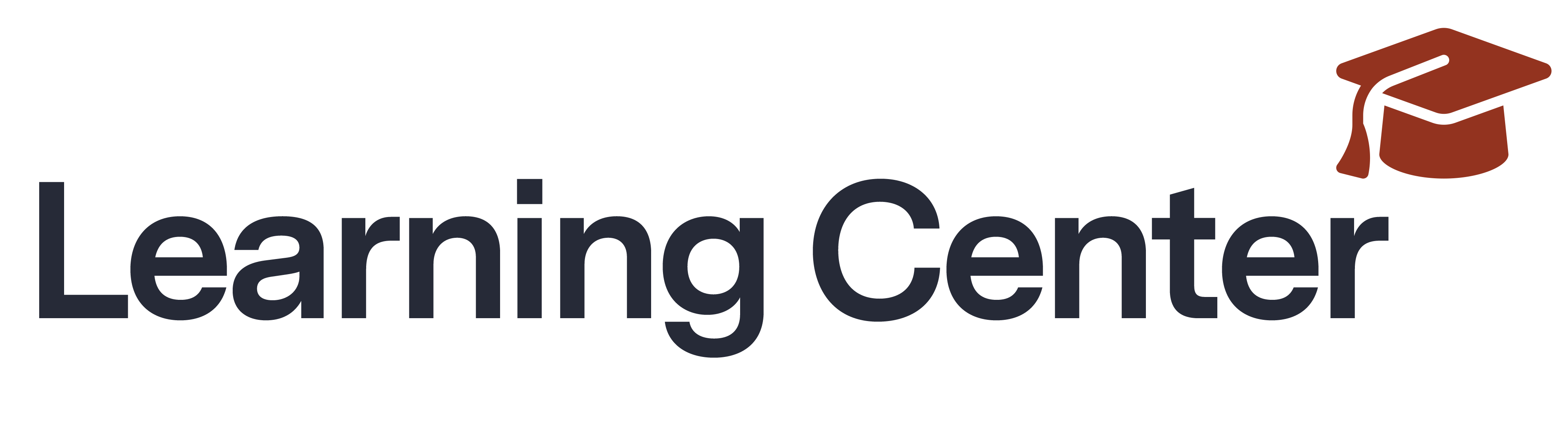
Frequently Asked Questions
For Technical Support, please send an email to ACCOUNT@commpartners.com
What is my login info?
You will need to first login to the conference site using your email and the password: [password]. Forgot Password? Please click here to reset your password. An email will be sent to you- if it does not come through right away, please check your junk folders.
How do I access the sessions?
You should have received a confirmation email with detailed instructions. Within that email there is a link which directs you to the login area.
Alternatively, you can access any of the sessions by clicking on the “Program & Sessions” in the top menu bar or block at the bottom of the home page.
From there, select the conference day you would like to view. Click on any session title and access the “View Session” button. Simply click on the correct day, and click on View Session towards the right.You will be able to access 15 minutes in advance of the start time each day.
Will I be able to view the recorded archive of these virtual conference sessions?
The virtual sessions are being recorded and all registrants will have access to them. All sessions will be posted the day after the live session takes place. The process will be similar to how you login for the live programs, but you will be able to view at your convenience.
Can I receive CE’s for the conference?
INSERT INSTRUCTIONS If you have questions about CE, please email
I am having trouble with streaming audio, I can’t hear the speaker through my computer speakers, the streaming stopped… what do I do?
If you are not able to hear any audio through your computer speakers first check to make sure your speakers are not muted or turned off.
The next step is to refresh your screen by pressing the F5 key on your keyboard or clicking the “refresh” button in your web browser.
If you continue to have technical issues send an email to ACCOUNT@commpartners.com
The slides are not loading; I can’t see the slides, other technical issues.
Please ensure your organization meets hardware, software and bandwidt
Please take the following requirements well in advance
- Step 1: Perform a browser test (CLICK HERE)
- Step 2: Please review the following Technical Requirements and be sure your system and networks are up to date.
Minimum System Requirements:
2.0Ghz Processor or faster 2 GB RAM (Greater than 2 GB recommended)
Minimum Browser Requirements:
Browser must support HTML-5. To detect your browser version, run https://whichbrowser.net/
Windows 7 or later Mac OS X 10.9 or later Chrome 60 or greater Firefox 52 or greater Edge 14 or greater Safari 10 or greater iOS 10 or greater Internet Explorer 11
IP Addresses and Ports to Allow for HTML5:
72.32.161.112 port 80, 443 (web and audio)
72.32.200.104 port 80, 443 (web and audio)
72.32.221.65 ports 80, 443 (web and audio)
72.32.221.66 ports 80, 443 (web and audio)
67.203.7.114 ports 80, 443 (web and audio)
Other Recommendations: It is recommended that you use a PC or MAC with an updated Internet Browser. Make sure you have pop-ups blockers disabled in your Internet browser settings. Make sure that your internet browser is Active X enabled. Wifi is not recommended. The problem with WiFi is signal strength can vary causing bandwidth to increase or decrease. We recommend a wired connection. A wired connection gives a consistent signal and consistent bandwidth. A wired connection provides a better experience. Audio (sound) is projected through your computer speakers. Be sure your computer is equipped with speakers or the room where the conference is being broadcast is equipped with speakers so you can hear the presenters.
Need Further Technical Assistance? Please send an email to ACCOUNT@commpartners.com
| Access Date | Quiz Result | Score | Actions |
|---|
